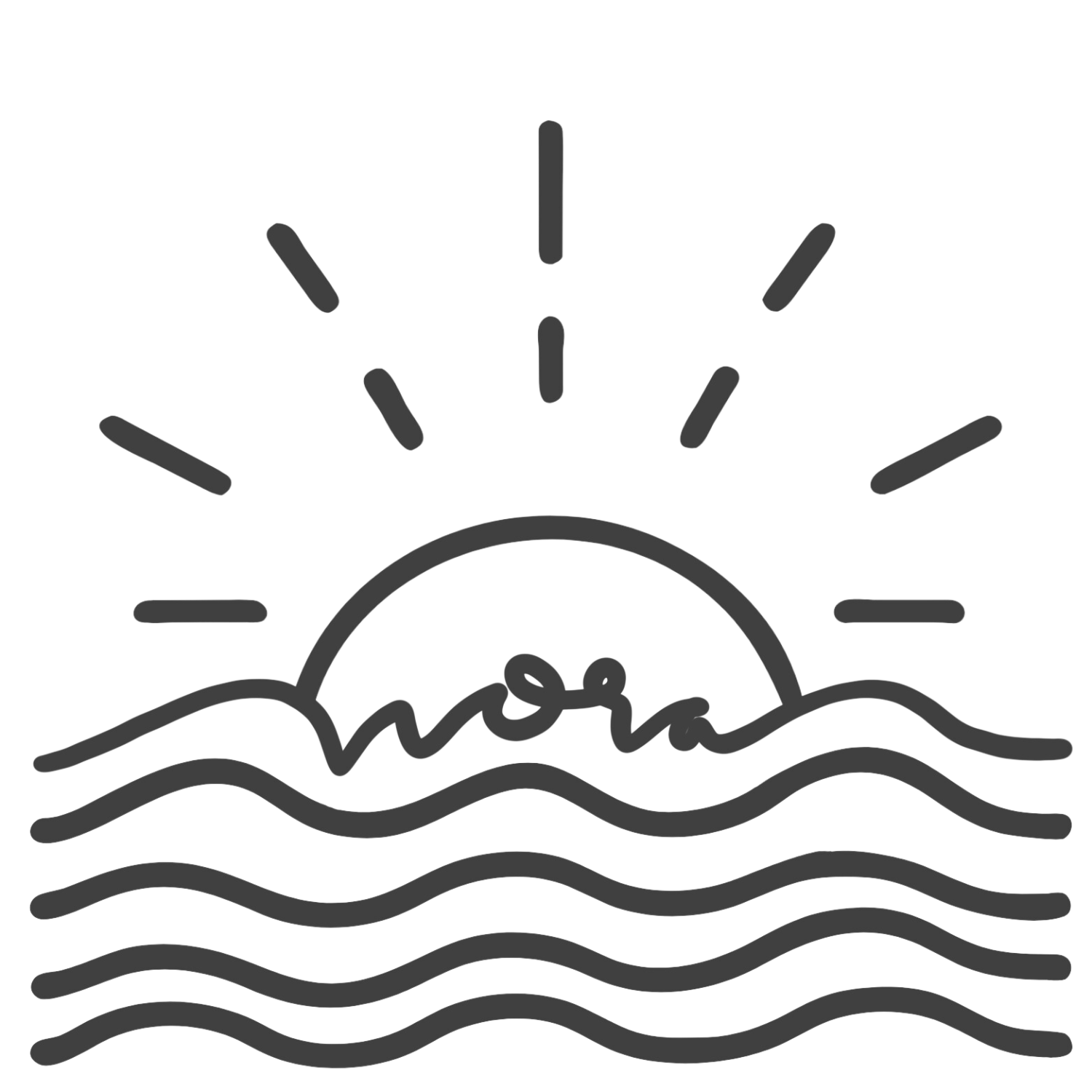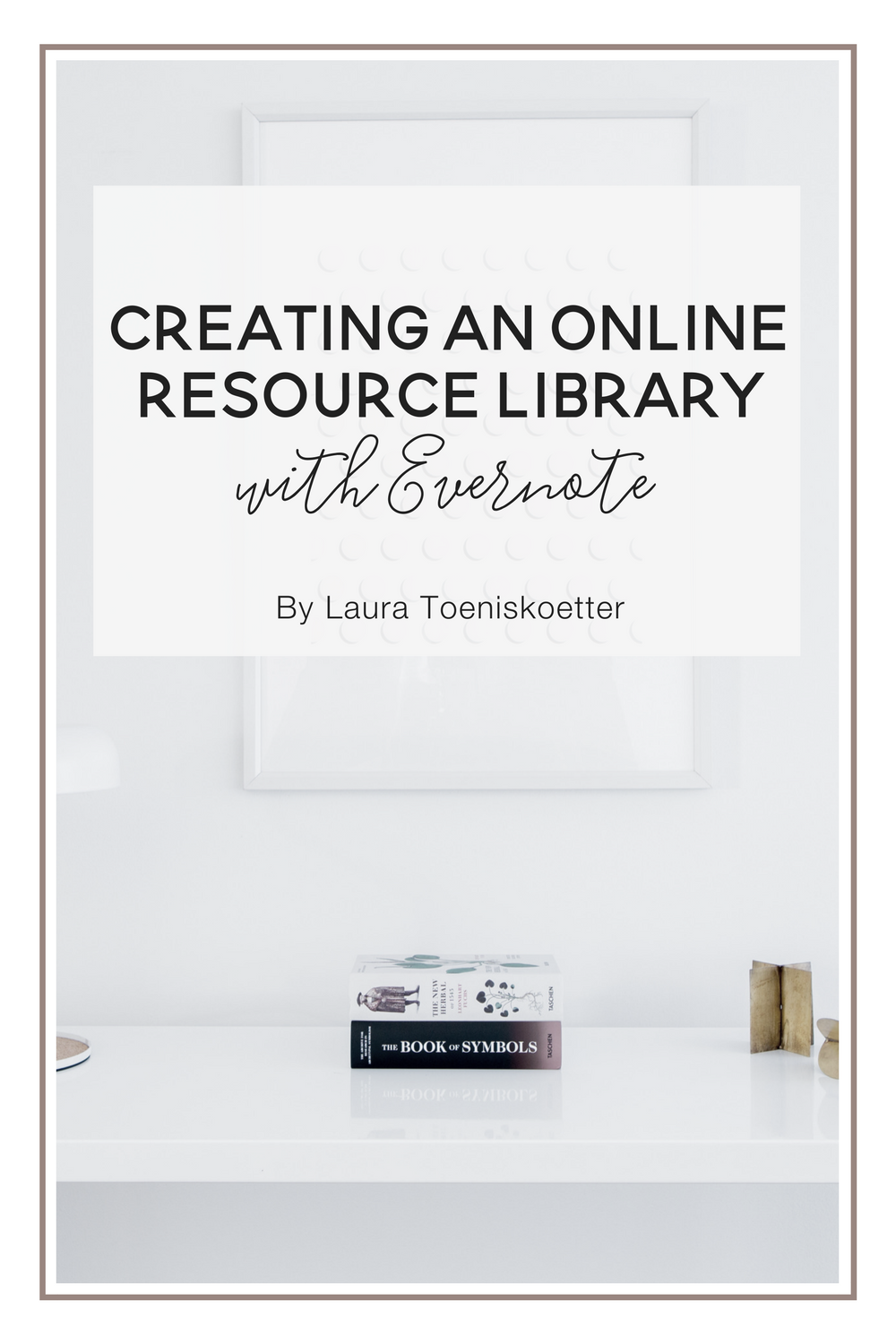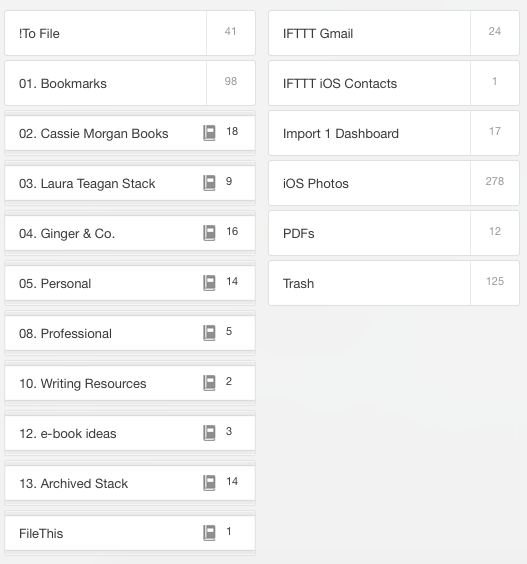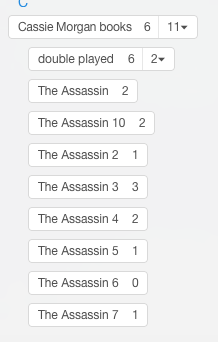Creating an Online Resource Library with Evernote
If you’ve been around Nora’s blog at all, I’m sure you can tell that she’s a huge user of Evernote. I’m the same way, absolutely loving Evernote. I first discovered it in high school as a way to take notes on my laptop, but now it’s so much more than that.
I think my favorite thing about Evernote is the ability to put just about anything in it, and over the years, I’ve created this crazy resource library of almost everything in my life. Today I’m going to break down the different areas of my life that I use this resource library for, and how I use tags to keep it all organized.
First, though, let me explain the three totally different subjects that I’m using Evernote for and my resources library. Not only am I a blogger, but I’m an author (as in I wrote a book and published it), and I’m currently looking for my first job out of college.
The notebook I want to talk about today is the “Bookmarks” notebook. This is kind of my catch-all for my bookmarks and articles. Anything from online can go in here, and I mainly use the Evernote web clipper for this. When I first clip things, I put them in the “To File” folder. Because most of my web clippings come from my phone or iPad, this gives me the chance to go through them again on my computer when I organize them into Bookmarks.
The only change I make when moving a clipping from “To File” to “Bookmarks” is adding a tag. I say only, but the more I use Evernote, the more tags become essential to my organization process. Tags add an extra layer of organization from the Notebook Stacks, Notebooks, and Notes. I really only started using tags in the past month or so, so my tags list isn’t too complex, but you don’t want it to be.
For instance, if you look at the tag for “Ginger & Books” (which is my second blog), you’ll see a few blog posts. I have a Zapier recipe set up to automatically create a note of my blog post for every post I publish on that post. While those notes aren’t actually in my Bookmarks notebook, if they were scattered across notebooks, the tag would give me a quick way to see them all.
The “#toread” tag is a great one that you can use in multiple ways. Save something online, and this will give you easy access to see what you need to read from earlier on.
While my Bookmarks notebook mostly features blog posts from other bloggers I like that I want to share later on (and I use a tag to organize those, too), I also save articles about job searching in there.
The only web clippings I don’t save in there? Articles I use for research for my book series. I have a Notebook stack for the series, and in that stack I have a notebook simply called “General Research.” Because my book series is a crime-adventure series, I love hearing stories in the news of things related. I don’t know if anything will come out of these clippings, but it’s good to have reference to a crime that became so big news wise. All of these notes have a tag “#research” and “Cassie Morgan Books” (the book series name). If I know what specific book I’m thinking of using ideas from the post from, I’ll give it the tag for the book number, too.
There are plenty of ways to stay organized in Evernote. Some people prefer Stacks and Notebooks, some prefer just using tags. And I love my stacks and notebooks, but I’m realizing that tags have more flexibility. You can have multiple tags for each note, but a note can only exist in one notebook or stack.
If you’re like me and usually end up searching for a specific note (when you have 2000+, you aren’t going to remember where everything is), tags are a great way to almost create another notebook of sorts.
You can actually save tag searches to your shortcut, if you like to have easy access to your tags.
Because you can have 100,000 tags in your Evernote account (you can only have 250 notebooks in your account - and stacks count as a notebook. That may not seem like much, but it’ll add up faster than you anticipate), it’s easy to get a little overeager or overwhelmed about creating tags when you first get going. even though your tag limits are almost endless, you’re best to keeping as few tags as necessary.
Think about what you need a tag for? Are you creating a resource library of articles you find online, like I am? If so, you’ll probably want a tag for major areas, like job searches, or tutorials you find. If you have something that you feel like qualifies for two different tags, add them both. The more general you can make your tags, the better.
Yes, you’ll have instances where you need something a little more specific, like a book series (or maybe you won’t), you can create a tag hierarchy, similar to a notebook stack.
This is the tag “stack” for my book series. I’ve set it up just like a notebook stack, but under “Double Played,” I have another layer of tags, breaking it down even more.
Creating this resource library with tags is a great way to keep knowledge in your pocket. If you consume a lot of internet content, it can be hard to remember where to find it online. Using a notebook and tags to keep it all organized in Evernote is a lot easier than remembering what website you found it on, right?
You can use this system to keep one notebook for everything, but still have chaos in the mess. Dump your recipes, favorite Buzzfeed articles, blog posts you like, and anything else you may find online. If you have Evernote premium and space on your phone, you can even download the notebook to your phone and save on your phone data usage.
When people say that Evernote is their digital brain, there’s a reason! While it may just seem like a note taking app to start out with, you can do so much more with Evernote than just take notes.
How do you use and organize Evernote, or what has stopped you from making an account? Let us know in the comments below!
Laura Toeniskoetter
Laura is the ginger behind the blogs Ginger & Co. and Ginger & Books. She helps young women launch creative careers in the world, stay organized, and tell amazing stories. She’s also an award-winning mystery author, and published her first book, The Assassin, last year. When she isn’t blogging, she’s working on the sequel.